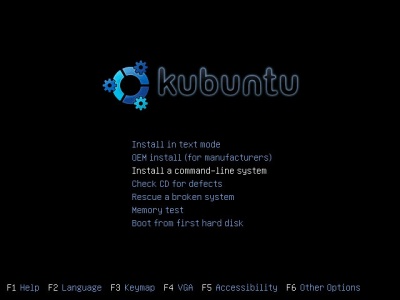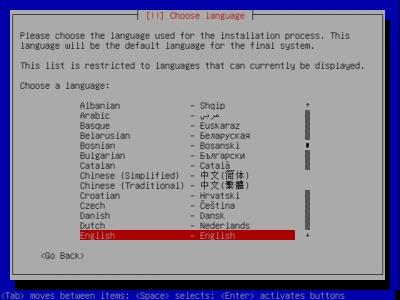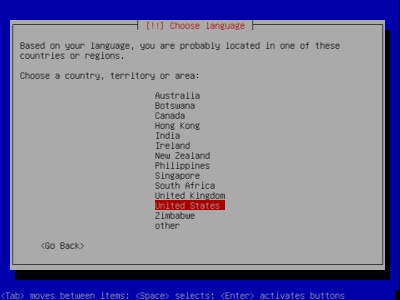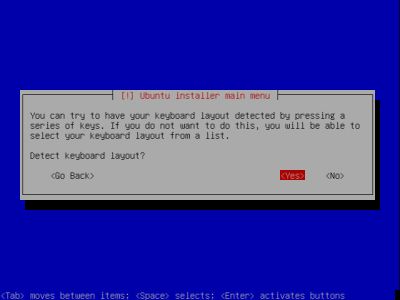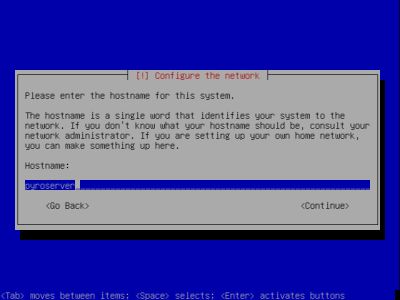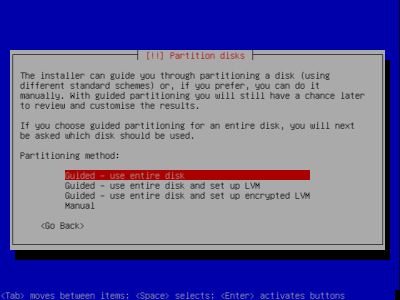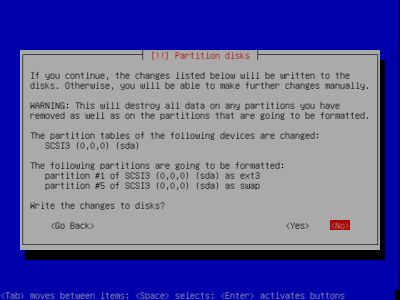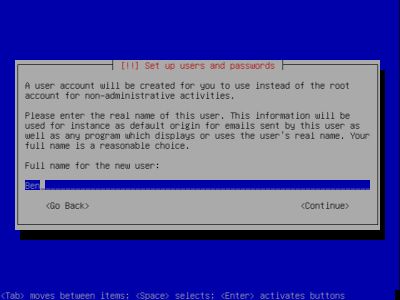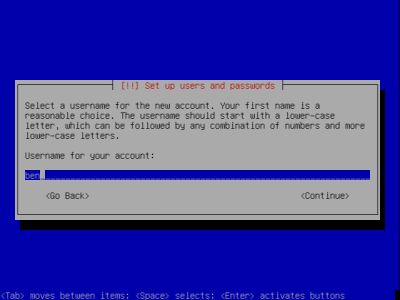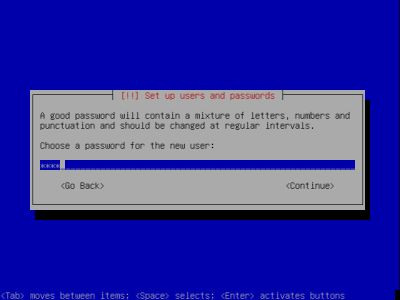Install Kubuntu
First, we have to install Linux on your machine. The installation is pretty straightforward but I'll walk you through it regardless. As I stated before, I will be installing from the Alternative Install CD. If you choose to install the Desktop CD instead, you can find a tutorial on how to install it right here. So let's get started!
Pop in the CD and you'll be given a screen with some options. Choose "Install a command-line system."
You can pretty much get away with selecting the default option on each screen. I'll walk through them regardless.
Okay, the first thing that we can't just Enter through. It's time to assign the hostname for your computer. I chose to name the server "pyroserver" but you may name it anything you want. This will be the name that identifies your server on the network so remember it!
Next, we need to partition the drive. Since this is just an old machine that we don't need any more, we can just use the whole hard drive for our server. Choose to use the entire disk.
Hit yes that you want to write the changes and sit back for a bit.
Now it is time to set up our user. Put in your full name if you'd like or whatever name you want. I will put in Ben.
Now choose a username to represent your account. Kubuntu automatically put "ben" as my username. I will leave it as that.
Finally, put in a password. Mine is "pyro" but don't tell anybody!
That's pretty much it. It will tell you that you are done and you will get to start having fun with your system!
First, we have to install Linux on your machine. The installation is pretty straightforward but I'll walk you through it regardless. As I stated before, I will be installing from the Alternative Install CD. If you choose to install the Desktop CD instead, you can find a tutorial on how to install it right here. So let's get started!
Pop in the CD and you'll be given a screen with some options. Choose "Install a command-line system."
You can pretty much get away with selecting the default option on each screen. I'll walk through them regardless.
Choose Your Language
Choose A Country Or Location
Let Ubuntu Detect Your Keyboard
Okay, the first thing that we can't just Enter through. It's time to assign the hostname for your computer. I chose to name the server "pyroserver" but you may name it anything you want. This will be the name that identifies your server on the network so remember it!
Choose A Hostname For Your Server
Next, we need to partition the drive. Since this is just an old machine that we don't need any more, we can just use the whole hard drive for our server. Choose to use the entire disk.
Partition Disks
Hit yes that you want to write the changes and sit back for a bit.
Write Changes To Disk
Now it is time to set up our user. Put in your full name if you'd like or whatever name you want. I will put in Ben.
Full Name For User
Now choose a username to represent your account. Kubuntu automatically put "ben" as my username. I will leave it as that.
Username For Account
Finally, put in a password. Mine is "pyro" but don't tell anybody!
Choose A Password
That's pretty much it. It will tell you that you are done and you will get to start having fun with your system!